Saturday, February 18, 2017
Frequently asked questions Time Machine on Mac OS X
Frequently asked questions Time Machine on Mac OS X
A real Time Machine is still to be invented by our Scientists so that we can travel back or move ahead in time. However, Geniuses at Apple Inc. invented such a machine that can take your system back in time. Mac OS X goes back in time so that a user can restore an important file that was modified or deleted. Though Time Machine on Mac is real, some users may not wish to use. Moreover, few of them don’t know how to use it and are interrogated by several questions that look too technical for them. So. To ease them out, I am writing some basic & technical faqs related to Time Machine backup on OS X Mac.
1. How and When to set-up Time Machine disk and why?
A Time Machine disk can be setup any point of time on an Intel Mac with OS X Leopard (10.5) or later. The purpose of Time Machine is to take incremental back up of all the partitions including the OS X start-up disk. The data backed by the Time Machine can be easily restored to its location on some later time period. In case a file was modified, deleted or formatted, Time Machine proves to be extremely helpful or more correctly powerful tool that allows restoration of data to its location immediately.
To setup Time Machine, simply allocate a separate partition for it.
· Go to Disk Utility and create a new partition on it.
· Name this partition as Time Machine.
· Now goto System Preferences<<Time Machine and click on ‘Select Disk’ button. Another window will appear showing all partitions. Select your newly created partition and click on ‘Use Disk’.
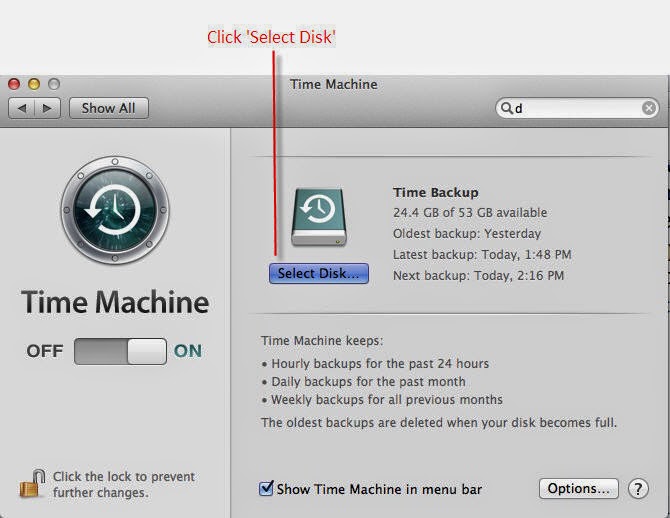
Please Note: Since, you are creating a Time Machine backup on the same hard drive, so you will receive a following warning message.
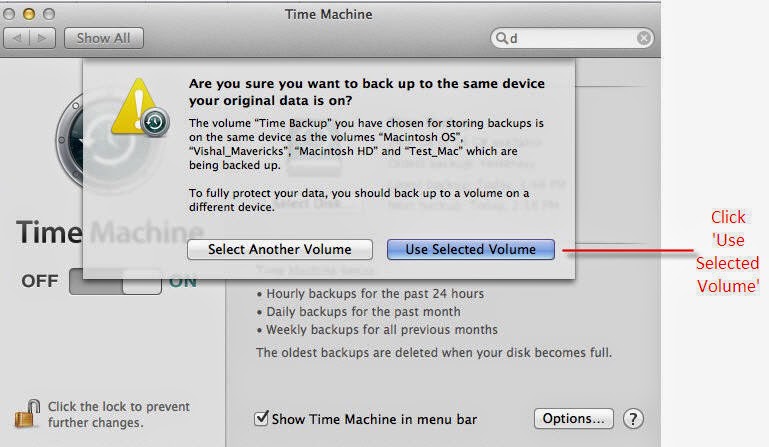
Click ‘Use Selected Volume’ to proceed. This message actually suggest to backup data through Time Machine on a separate device.
If you wish to add an external device such as another HDD, Time Capsule then you can select that particular disk for Time Machine backups.
There is a major disadvantage on setting a Time Machine disk on the same hard drive. And, which is, if the entire drive fails the TM along with the drive will fail too. So, no point of restoration arises in such case. However, using a little space from the HDD and using for TM is not a bad idea either. One can always protect its personal data from being erased for life-long.
2. What space to allow for Time Machine disk?
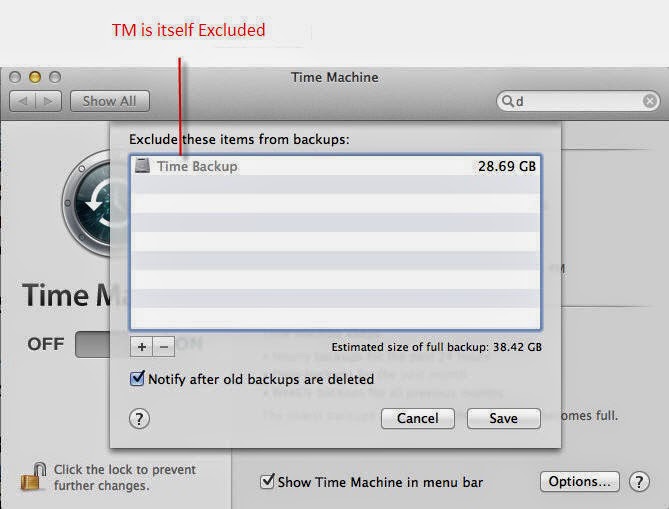
This window arises when the Option button from Time Machine is clicked. The Exclude window itself holds Time Machine disk from backing itself. So, after Time Machine exclusion, the space needed to backup entire hard drive is only 38.42 GB. So, a partition having size of 50-60 Gb is good enough to hold data from all other drives.