Thursday, November 10, 2016
4 Troublesome Memory Problems and Their Solution
4 Troublesome Memory Problems and Their Solution
Problems related to your computer memory are quite frequent and occurs, either sooner or later. Your computer might become unbootable/inaccessible if memory problem took place. The only thing which makes you happy is, there are several fixes already available to deal with such tragic situations either from Microsoft or from third party sources.
But in some cases, all the possible fixes fail to address these memory errors and you may eventually lose any unsaved data or might not able to access your computer. Probably you’re facing this now and that’s why landed here to get 100% working solution(s), right??
If that’s the case, take a deep breath and carefully read the article. It’ll explain each and everything you need to know about computer memory problems along with working solutions to bring back your PC back again in healthy state as it was before.
Types of memory problems and their possible solutions
If your Windows computer has facing any memory problems, it will detect it automatically and offers subsequent solution such as memory diagnostic tool. If Windows has somehow not detected it, you have to manually find the problem and apply solutions accordingly.
There are some common symptoms mentioned below, that happens only when the error is related to your computer memory:
Problem 1) Strange Behavior
When memory problems strikes, your computer may start behaving abruptly such as sudden system shutdown, freezes, blue screens etc. There are other factors which may also cause this, but digging for memory problems first will save time and efforts.
Solution: Use Memtest86
To test and make sure that the computer has suffering from memory problems, you can use a free memory diagnostic utility, called memtest86 . You’ll need to arrange a different computer other than the one with problems, to create a bootable CD and investigate the errors. This tool require you to shut down the problem computer before it begin analyzing.

It’ll take some time before finally producing the results. On the result screen, you can see helpful information like the failing address, good & bad memory location, error count etc. If you see some red line highlighted with some information on it, most probably the computer has suffering from serious memory problems and you’ll need to replace either one or both the RAM sticks.
Problem 2) Black Screen
After pressing the power button, the computer not load successfully and may hangs at the black screen just after passing the ‘booting windows’ screen. Highly suspected cause would be faulty or damaged computer memory which prevents Windows to load properly. Other hardware problems such as CPU, motherboard or faulty fan could contribute towards the computer black screen but leaving them for last is recommended.
Solution: Running Inbuilt Memory Diagnostic Tool
This is an inbuilt utility and comes preinstalled with the latest Windows operating system such as Vista, Windows 7 and Windows 8. As soon as you get the memory error notification window, click on any of two available options to check memory problems: Restart now and check for memory problems (recommended) and check for problems the next time I start my computer.
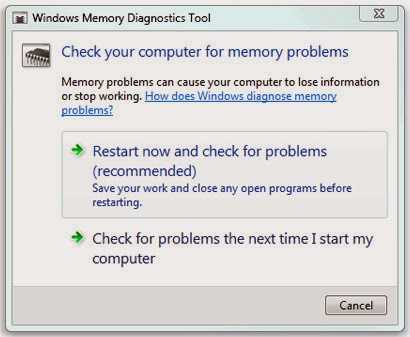
As the name suggest, you can choose to run memory diagnostic immediately or the next time you start your computer. In case you’re running it immediately, make sure you’ve saved all your work and closed all the open programs. Once the scan is completed, the computer will restart automatically and gives you the produced results. If the problem is memory chip related, you’ll need to contact the manufacturer to get it replaced, if it’s in warranty.
There are options to further customize the scanning even further. When the scan starts, Press F1 and adjust the settings for better results:
Test Mix: Basic, standard or extended scan is available. You can choose extended for detailed and thoroughly checking the memory problems.
Cache: choose the desired cache settings such as default. On or off.
Pass Count:You can choose to run this test 3 to 5 times repeatedly. The longer pass count you perform, the better result will produce.
Problem 3) No Lights on the monitor:
After pressing the power button, you can’t see any display on the monitor or the monitor lights keeps blinking for a long time. Moreover, you can’t hear any beep sound that computer does previously. The beep sound normally indicates that the computer is in healthy state and hardware parts are working properly.
Solution: To address this issue, you’ll need to clear the dust inside the CPU case or take off the RAM sticks and clean it. Again reinsert it and see if the computer starts this time. If the problem still persist even after cleaning every bit of dust from the CPU case, it’s better to look out for the other faulty hardware parts.
Problem 4) Faulty RAM Sticks
It might be possible that the any or all of your computer RAM sticks has gone bad and couldn’t be used any longer. Possible causes could be memory overage, faulty RAM sticks delivered from the manufacturer or circuit failure.
Solution: All you can do is to replace the RAM sticks and use a new one. If it’s not in guarantee, you can ask manufacturer for replacement.
There are various other causes responsible for making your computer memory unstable and later make your system completely inaccessible. It has emerged as one of the most troublesome problem and occurs in 67% cases of computer problems. Either you can reset all the memory and start from scratch or can investigate the possible causes and hunt for solutions over here and there.
No matter how serious the memory problem is, you always have risks to lose your valuable data on the system and may go through list of tools to recover data. It’s advisable to take a proper backup copy and update it frequently to always have the latest copy stored so you can never loose even a single piece of data.
Available link for download
Subscribe to:
Post Comments (Atom)
No comments:
Post a Comment