Friday, December 16, 2016
Micromax Bolt A62 Flash done with Flash tool tested
Micromax Bolt A62 Flash done with Flash tool tested

This is simple tutorial for flashing micomax a62 bolt here simple put procedure for everyone better understand but remember before use this tutorial first of must be charged your device battery also check device usb socket also check micro usb cable if any issue in that then you cant flash so be carefully use this tutorial i suggest you first ready all tutorial after following step by step so you can easy flash to device
This flash file tested by me without any error working well, you can use this flash file when your device hang on logo problem, restarting problem, security lock problem, password lock problem, pattern lock problem etc software related problem and you can use this tutorial without any box and this is free for all who know about software in mobile, impotent for flashing first must check your micro usb cable if not good then you cant flash it so check micro usb cable second check your device battery that is impotent for flashing if your device battery low so stop your device between flash so this is impotent for flash, before you flash save your data like contact, photos, videos etc because this is factory flash file so you cant save after full flash so must remember all are impotent notes.
Download Link
Micromax A62 Bolt Firmware or Tool Download here
Micromax A62 Bolt USB (Flashing) Driver Download here
Required for flash:
1. Micromax A62 Bolt device with good battery charged
2. Micromax A62 Bolt Stock ROM Firmware
3. Micromax A62 Bolt USB Flashing driver
4. Micro usb cable
5. Computer or Laptop
Procedure:
1. Download tested firmware from link
2. Extract to desktop or as you like path (must be installed winrar software in your PC)
3. Open UpgradeDownload.exe file from Flash tool folder
4. Click on Firmware Button and choose Micromax_A62_FOREIGN_V1.1.6_usr_r12394.tar.gz.pac file from firmware folder
5. Wait few seconds for properly loading flash file
6. Click on HWINfoImg Option and choose file of your device hardware match version and then click on button
7. Click on Start Upgrade button
8. Use Volcano box or Miracle box for boot driver
9. Wait until driver install, if driver installed in your computer then downloading automatically start
10. Wait until full installed android os
11. Congratulation you are done
Micromax Bolt A62 Flash done with Flash tool Screenshot:
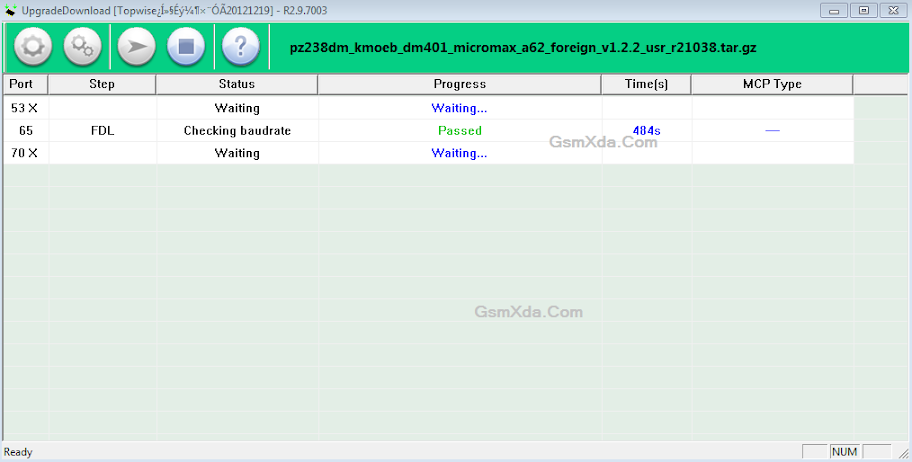
Micromax Bolt A62 Flash done with Flash tool Video HERE
Available link for download
Subscribe to:
Post Comments (Atom)
No comments:
Post a Comment