Tuesday, September 27, 2016
Micromax Canvas A1 AQ4501 Dead After Flash Solution tested
Micromax Canvas A1 AQ4501 Dead After Flash Solution tested
Micromax Canvas AQ4501 Dead After Flash the Experience was with me, after that was sent to Micromax Care from there it was getting ready but SIM not working in that again i try to flash but same again dead device when I find from the internet this solution and it done without any error all experience post in this post just read carefully after try to following be carefully, before use first carefully read all guide and also prepare required for that if any missing you cant solve, and from this guide you cant save data like contacts, videos, photos, email, notes etc, you can use this flash file when your device hangs on logo problem, restarting problem, security lock problem, password lock problem, pattern lock problem etc software related problem and you can use this tutorial without any box
This flash file tested by me without any error working well, and this is free for all who know about software in mobile, impotent for flashing first must check your micro USB cable if not good then you cant flash it so check micro USB cable second check your device battery that is impotent for flashing if your device battery low so stop your device between flash so this is impotent for flash, before you flash save your data like contact, photos, videos etc because this is factory flash file so you cant save after full flash so must remember all are impotent notes.
First Read After Following:
- You have to charge your battery with any charger and charged it by 70%.
- Your data is very important for you so it is good to do a backup of your data it may consist like your contact details,your important messages, your emails or any other important thing which you feel to be the backup in your device.
- This backup can be done on another device. we have to do the backup because after a format of your device, all your data will be gone and it will not be recovered.
- For backup in other devices you can use other external device like your hard drive, sd card or any other suitable devices.
- If you are doing by your own.do it at your own risk as we dont take any responsibility if your device is damaged
Requirement:
- Micromax Canvas A1 AQ4501 device with good battery charged and do not try with low battery otherwise device will be dead
- Micromax Canvas A1 AQ4501 tested Stock ROM Firmware | Download here
- SP_Flash_Tool_v5.1532 Flash tool | Download here
- Micromax Canvas A1 AQ4501 USB (Flashing) Driver | Download here
- Micro usb cable must be good quality
- Computer or Laptop
Procedure for Micromax Canvas A1 AQ4501:
- First device check in hardware related issue if hardware issue then after flash done your device will be dead or other issue please carefully use
- Download Micromax Canvas A1 AQ4501 tested firmware or download tested SP_Flash_Tool_v5.1532 flash tool from above link
- UnZip of both file from winrar to desktop or as you like path must be installed WinRAR or WinZip without that you cant extract
- Open SP_Flash_Tool_v5.1532 folder and choose flash_tool.exe file and open it
- Go to Option Menu and choose Option, Jump to Download, DA DL All with Checksum and Tick on USB Checksum and Storage Checksum
- Click on Scatter-loading button and choose MT6582_Android_scatter.txt file from Micromax_AQ4501_015550 firmware folder
- Click on Download button or shortcut key F9 from keyboard
- Press and hold Volume Up button and insert usb cable (note: usb socket or keys must be working well)
- If mtk driver installed in your computer or Laptop then starting flash automatically if not install mtk driver then wait until driver install
- You are done from install new os in device
Micromax Canvas A1 AQ4501 Impotent Tick Screenshot:
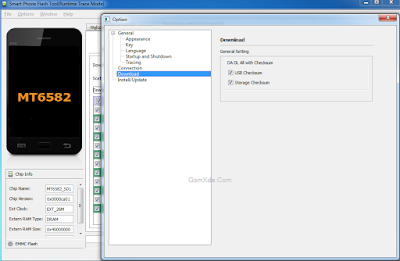
Micromax Canvas A1 AQ4501 Flash done Screenshot:
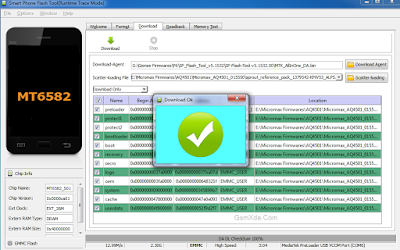
Available link for download
Subscribe to:
Post Comments (Atom)
No comments:
Post a Comment