Tuesday, October 18, 2016
How to Fix Corrupt User Profile in Windows 8
How to Fix Corrupt User Profile in Windows 8
User profile in Windows 8 usually carries all your personalized settings, options, data and installed programs. It contains all the options, background options, Startup behavior and almost anything else you’ve did to customize your Windows 8 whichever you feels comfortable. All the settings and options were usually restored as soon as you start the system and looks exactly as you’ve left it the last time you logged in.
Sometime, whenever you try to log on to your Windows computer, it may give you error messages and prevent you to access your computer because of corrupt or damaged user profile. Luckily, you can try few fixes available to get over from such problems and start using your system as you normally do.
To fix corrupt user profile in Windows 8, you can repair the desired corrupt profile or try creating a new user profile and copy all your data from old to new profile.
Common error messages of corrupt user profile in Windows 8
There are few common and well known error messages once any user profile is corrupt, damaged or inaccessible. You can get the clear idea about the problem if any of the below mentioned error messages pops out to your computer screen:
User Profile Service service failed the sign-in. User Profile cannot be loaded.
User profile is damaged and cannot be loaded at the bottom. Try restarting your system.
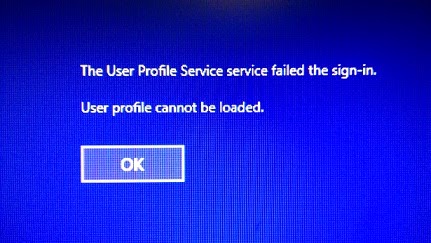
P.S. Above mentioned error may occurs with both Windows 8/ Windows 8.1 computer.
Whenever you try to log on to your computer, above mentioned error pops out to your screen just after the ‘booting/loading windows screen’. You’ll get only a single option and that is to press on ‘OK’ button located below the error message. Clicking on the button will loops back again to the Sign in screen and continue to happen till you have fixed the damaged user profile.
Reasons behind this error
Among the various reasons of any user profile from being damaged or corrupted, you can find below some known reasons that help you figuring what’s wrong with the system. Carefully reading this will ensures you that you are following the right solution.
Reason # 1
Someone intentionally or accidentally deleted user profile folder form C: Users (profile-name). Abruptly deleting user profile from Windows could result in permanent data loss along with the all the settings, options, customizations lost permanently. Later, you can’t able to restore deleted data back without using best data recovery software.
Once the profile is improperly deleted from your computer, Windows still try to load the account using ProfileImagePath and gives error loading profile message as the profile was deleted and couldn’t be loaded anymore.
Reason # 2
Someone improperly renamed the user profile using the folder C: Users (profile-name). Once the profile was renamed, it has to be renamed in Security Identifier (SID) from the current user profile list.
Reason # 3
Any malware/Trojan attempted to tweak the registry settings of current user profile and changed the parameters abruptly. You’re always recommend to routinely scan your entire computer to check and remove any serious threats.
Available solutions to fix corrupt Windows 8/ Windows 8.1 user profile
Apart from the various solutions available, the very first and generally worked solution is to restart your computer. In most situations, there were no major problems with the profiles and restarting the system will itself restore the default settings and options to selected user profile. However, if that didn’t seems working, you can try the applicable solutions from the list mentioned below:
Fix the current profile that is damaged/corrupted without losing your data
- We are considering the case that you’ve 2 or more administrator account on your system so you could sign on with unaffected or working user profile that have administrative rights.
Note: If you don’t have another administrator account, you’ll need to enable the built-in administrator account to sign in. To enable this, follow the tutorial mentioned below:
a) Press ‘Window’ + ‘Q’ button to open the search text bar and type ‘cmd’
b) Right click on the ‘Command Prompt’ option and choose ‘Run as Administrator’
c) Type the command net user administrator /active:yes and hit enter.
d) Type ‘exit’ and hit enter - Press Window + R keys to open the dialog box and type regedit, then click on OK.
- You’ll need to navigate to the registry location as described below:
HKEY_LOCAL_MACHINESOFTWAREMicrosoftWindows NTCurrentVersionProfileList
- Navigate to the location exactly as stated in the image below and see the ProfileImagePath value and ensures that it’s for the same user account you’re trying to fix.
- See if the profile name has been renamed (cross check it from the user folder in file explorer window). It its look different, then right click on the user profile name and rename it.
- Close the window once you’ve follow the all the above steps.
Delete the damaged/corrupt user profile and create a new one
Keep note that doing this will delete the problem/ corrupt user profile. You’ll permanently lose all your personalization and account settings.
- Follow the steps 1-3 from the solutions mentioned above.
- Right click on the damaged/corrupt user profile and press ‘Yes’ to confirm. See the dialog box below for reference,

- See if you’ve any other user account with same profile name that is damaged or corrupted and then follow the step 2again to delete them as well.
- Close the registry editor.
- Restart your computer and see if you’re not getting the said error message again. Once the next restart, a new user profile will automatically be created with the same name and default settings.
In case none of the above mentioned solutions seems working, consider restoring to your system to any previous successful restart date and time. Doing this will simply roll back all the changes to problem user profile and lets you sign on using the same profile without giving any problem or error message.
Have you tried different steps or methods to get over from the said problem? Please share it using the comments.
Available link for download
Subscribe to:
Post Comments (Atom)
No comments:
Post a Comment