Showing posts with label upgrade. Show all posts
Showing posts with label upgrade. Show all posts
Thursday, March 30, 2017
How to Flash or Upgrade BSNL Penta WS702C with Flash tool tested
How to Flash or Upgrade BSNL Penta WS702C with Flash tool tested
When you try to Flash or Upgrade of BSNL Penta WS702C, remember some impotent notes, first of must be tablet charged, this is easy way to Flash or Upgrade if you understand and this is AllWinner CPU so for that different flash tool and Stock ROM Firmware is .img file not like scatter or .pac last two is running in mostly device but in this different so method also different, you can use this flash file when your device hangs on logo problem, restarting problem, security lock problem, password lock problem, pattern lock problem etc software related problem, before use preparation for flash, Stock ROM Firmware, USB Cable, Flash tool, Driver, Computer or Laptop and in requirement where mention like which cable to be, about Stock ROM, about USB Driver also with link just follow that, take all type data in your tablet because this is factory stock ROM, if data in SD Card so dont worry its be safe but remember not to be in internet storage and this flash file tested by me without any error working well
And you can use this tutorial without any box and this is free for all who know about software in mobile, impotent for flashing first must check your micro USB cable if not good then you cant flash it so check micro USB cable second check your device battery that is impotent for flashing if your device battery low so stop your device between flash so this is impotent for flash, before you flash save your data like contact, photos, videos etc because this is factory flash file so you cant save after full flash so must remember all are impotent notes.
And you can use this tutorial without any box and this is free for all who know about software in mobile, impotent for flashing first must check your micro USB cable if not good then you cant flash it so check micro USB cable second check your device battery that is impotent for flashing if your device battery low so stop your device between flash so this is impotent for flash, before you flash save your data like contact, photos, videos etc because this is factory flash file so you cant save after full flash so must remember all are impotent notes.
Requirement:
- BSNL Penta WS702C Tablet with charged battery up to 80%, do not try with low battery otherwise dead will be dead or another issues
- BSNL Penta WS702C Tablet Flash file its must be working well means not to be corrupted, you can download tested from this link | Download here
- BSNL Penta WS702C Tablet Flash tool | Download here
- BSNL Penta WS702C Tablet USB Driver | Download here
- Good Quality Micro USB Cable
- Computer or Laptop
Method to Flash or Upgrade for BSNL Penta WS702C:
- First Download required from the above link, if link dead or other problem just leave your comment on below comment box
- UnZip all are files from WinZip to Desktop or As you like path, must be installed WinZip in your computer or laptop for Extract
- Open Update tool folder and choose LiveSuit.exe file and open it
- YES button for Continue and NO for Cancel so choose YES button
- General Mode for Upgrade mode, Mandatory Mode for Update Mode (Recommended) so choose General
- Now choose YES and choose DZHW-A088hd-dou-XXXA-B-M1190-5875y-V2.0-20120907.img file from the img folder
- Press and hold Volume Down and insert USB Cable and wait until driver installing, if not installed then try to manual and update from above links driver
- After Installed Driver, Download start automatically and wait until full process, do not try to disconnected device while in flashing mode
- Congratulation you are done
BSNL Penta WS702C Flash done Screenshot and Video :
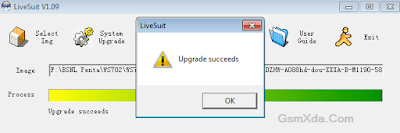
Available link for download
Friday, March 10, 2017
How to upgrade Qmobile noir i9 to Kitkat 4 4 2 official
How to upgrade Qmobile noir i9 to Kitkat 4 4 2 official

Disclaimer: Flash at your own risk, I added tutorial so if something gone wrong to your phone, dont blame me.
Quote:
IMEI / NVRAM Backup
Method 1:
Before Installing the KitKat Follow These Steps.
1. Download MTK Droid Tool From Here
2. i9 must be rooted and USB debugging must be enabled before you proceed.
3. Attach the cell phone with data cable and run mtk droid tool as admin.
4. When device got loaded press the root button and grant root access on cell phone.
5. Click on IMEI/NVRAM button and click on backup.
6. Now in case after flashing u lost IMEI follow the same steps but now click on restore.
Quote:
QMobile KitKat Release
Before you update Back Up your current rom using custom recovery in case you want to revert back
Smart Phone Flash Tool and Driver
Firmware Download
1. First of all download the required files.
2. Install Tinno Driver.
3. Extract All Zips.
4. Run the Flashing Tool as admin (Right Click on the file and click on run as admin)
5. Download Scatter File From Attachments And Add It In Firmware Folder Now Load It, all files will be loaded now click on the address bar in front of recovery and select the recovery attached below.
6. Select Firmware Upgrade.
7. Power off the cell phone and remove battery.
8. Now click on download and attach the cell phone without battery to data cable.
9. Wait till flash. You are done.
10. Enjoy Official Noir i9 KitKat.
Available link for download
Wednesday, March 1, 2017
How to Flash Karbonn Titanium S205 2GB with SPD Upgrade Tool tested
How to Flash Karbonn Titanium S205 2GB with SPD Upgrade Tool tested
Karbonn Titanium S205 2GB in any type issue software related you can easy solve using this method and this is for everyone who new fresher technician or experience technician in android software related, before use remember of must be working well all are required which you can see in this method it below to be mention, different to be error when you try to flash or upgrade first of USB not recognized this error possible when micro USB not working, battery not charged, phone USB socket not working properly so if you fail with this method just write down your comment on below comment box i will soon possible to fix it, first take backup into device if live otherwise dead you cant take backup, this method use when device in dead condition also but must be in software problem in hardware device not be live, you have to charge your battery with any charger, For backup in other devices you can use other external device like your hard drive, sd card or any other suitable devices.
This method you can use without any box its done from flash tool its also available here, and impotent of must be installed phones driver, you cant flash or upgrade if not installed in your computer or laptop it must be installed and also available in this post, here all are linked that tested and working fine just in one try, you can use this guide when your device in hang on logo, restarting, auto turn on internet connection, auto turn on wifi connection, auto apk installing, auto gone balance, pattern lock, screen lock etc these type issues you can use this way now lets see how to above mention software related issues solve using this method ?
This method you can use without any box its done from flash tool its also available here, and impotent of must be installed phones driver, you cant flash or upgrade if not installed in your computer or laptop it must be installed and also available in this post, here all are linked that tested and working fine just in one try, you can use this guide when your device in hang on logo, restarting, auto turn on internet connection, auto turn on wifi connection, auto apk installing, auto gone balance, pattern lock, screen lock etc these type issues you can use this way now lets see how to above mention software related issues solve using this method ?
Whats a Need for that ?
- Karbonn Titanium S205 2GB handset with well battery charged it up to 80%, do not try with low battery
- Karbonn Titanium S205 2GB tested Stock ROM Firmware | Download here
- Karbonn Titanium S205 2GB tested Flash tool | Download here
- Karbonn Titanium S205 2GB USB (Flashing) Driver | Download here
- Good Quality micro USB Cable
- Computer or Laptop
How to Flash or Upgrade ?
- Download tested all are required from above link, if link not working just leave your comment
- Extract to Desktop or as you like path from the WinZip, must be installed WinZip in your Computer or Laptop
- Open SPD Upgrade Tool and choose UpgradeDownload.exe file and open it from the double click
- Click on Firmware button it be first number and choose UTLTitanium_S205_2GBv1004.pac file
- Now Click on Download button it be Third number, Turn off device if it ON
- Press and hold Volume Down key and inset USB cable wait until driver installed, already that then start flashing automatically
- Wait until finished process, do not try to unplug while device in flashing mode
- Congratulation you are done
Karbonn Titanium S205 2GB Flash done Screenshot

Karbonn Titanium S205 2GB Flash done Video
Available link for download
Saturday, February 18, 2017
NORTON 360 antivirus Upgrade Free Drivers Download Rushikesh Thawale
NORTON 360 antivirus Upgrade Free Drivers Download Rushikesh Thawale
Hello Friends,
____________________________________________
Today,
I am going to tell you about NORTON 360 antivirus ( Upgrade )
-------------------------------------------------------------------Symantec founded Norton 360 in 21 century. It is one of the best promising and secureantiviruses for protecting your systems. They offer various packages like an antivirus program, personal firewall, fishing protection, and backup programs for your system. What distinguishes Norton Internet Security form others is the inclusion of system backup and their maintenance capabilities.
-------------------------------------------------------------------------
Symantec at first started project on Genesis on 7th Feb, 2006. Later it was renamed Norton 360 on May 31, 2006. Their features were set and confirmed and will have same facilities like Norton internet security with system maintenance, system backups, firewall protections etc. Their beta test was planned on summer 2006. However, those days were delayed and were launched during Falcon beta testing.
Symantec at first started project on Genesis on 7th Feb, 2006. Later it was renamed Norton 360 on May 31, 2006. Their features were set and confirmed and will have same facilities like Norton internet security with system maintenance, system backups, firewall protections etc. Their beta test was planned on summer 2006. However, those days were delayed and were launched during Falcon beta testing.
------------------------------------------------------------------------------
Their first public beta was launched at the end of the year in November 2006, compatible withWindows XP. A second beta was launched in December 20, 2006 for their regional customers, by adding compatibility for Windows Vista. However, more than one million people tested the software and Symantec began distributing the software on February 2007.
Their first public beta was launched at the end of the year in November 2006, compatible withWindows XP. A second beta was launched in December 20, 2006 for their regional customers, by adding compatibility for Windows Vista. However, more than one million people tested the software and Symantec began distributing the software on February 2007.
-------------------------------------------------------------------
Their first version was released on February by the name of Norton 360 version 1. This product use to detect zero day viruses by taking proper action, what are required. Later version 2, version 2, version 4 and so on were released as the technology was highly increasing day by day.
Their first version was released on February by the name of Norton 360 version 1. This product use to detect zero day viruses by taking proper action, what are required. Later version 2, version 2, version 4 and so on were released as the technology was highly increasing day by day.
-------------------------------------------------------------------
Another version 22 was released on September 22, 2014. This release was marketed as Norton 360 security, however Norton 360 users are able to update to v22, even when Norton is retiring the Norton 360 brand. The appearance of the software is identical to Norton 360 Security in 2015.
Another version 22 was released on September 22, 2014. This release was marketed as Norton 360 security, however Norton 360 users are able to update to v22, even when Norton is retiring the Norton 360 brand. The appearance of the software is identical to Norton 360 Security in 2015.
--------------------------------------------------------------
Their customer support is also available 24*7 to support you instantaneously so you can get flawless speed. They have a team of skilled technicians who works continuously day and night to provide customer satisfaction. You can call them through their helpline number; they will be pleased to help.
Their customer support is also available 24*7 to support you instantaneously so you can get flawless speed. They have a team of skilled technicians who works continuously day and night to provide customer satisfaction. You can call them through their helpline number; they will be pleased to help.
----------------------------------------------------------------
Certain drawbacks you may face with older version of Norton 360:
• Installation of their software in Vista is not successful most of the time.
• Un-installation problems may occur in your systems, as while un-installation Norton files are not completely removed and slow down your system speed.
• When you install Norton 360 version 2.0, customers have encountered incompatibilities upgrading it to Windows XP Service Pack 3 and Windows Vista Service Pack 1.
Certain drawbacks you may face with older version of Norton 360:
• Installation of their software in Vista is not successful most of the time.
• Un-installation problems may occur in your systems, as while un-installation Norton files are not completely removed and slow down your system speed.
• When you install Norton 360 version 2.0, customers have encountered incompatibilities upgrading it to Windows XP Service Pack 3 and Windows Vista Service Pack 1.
-------------------------------------------------------------
THANK YOU !
PLEASE FEEL FREE TO CONTACT US @
www.rushikeshthawale.in
Available link for download
Tuesday, February 7, 2017
How to Flash or Upgrade Bsnl Penta WS704Q with Flash Tool Tested
How to Flash or Upgrade Bsnl Penta WS704Q with Flash Tool Tested
Bsnl Penta WS704Q in this tablet problem of hang on logo not ahead on bsnl logo first i was try with hard reset but after also not ahead on logo then after decide to flash, first try to flash success without any error and done this is really awesome way to flash. Bsnl Penta WS704Q in any type issue software related you can easy solve using this method and this is for everyone who new fresher technician or experience technician in android software related, before use remember of must be working well all are required which you can see in this method it below to be mention, different to be error when you try to flash or upgrade first of USB not recognized this error possible when micro USB not working, battery not charged, phone USB socket not working properly so if you fail with this method just write down your comment on below comment box i will soon possible to fix it, first take backup into device if live otherwise dead you cant take backup, this guide you can use when device in dead condition also but must be in software related issue otherwise if any hardware then you can solve that.
This method you can use without any box its done from flash tool its also available here, and impotent of must be installed phones driver, you cant flash or upgrade if not installed in your computer or laptop it must be installed and also available in this post, here all are linked that tested and working fine just in one try, you can use this guide when your device in hang on logo, restarting, auto turn on internet connection, auto turn on wifi connection, auto apk installing, auto gone balance, pattern lock, screen lock etc these type issues you can use this way.
If you want to repair your device, you can try to repair it by you.You have to charge your battery with any charger and charged it by 90%. Your data is very important for you so it is good to do a backup of your data it may consist like your contact details,your important messages, your emails or any other important thing which you feel to be the backup in your device. This backup can be done on another device. we have to do the backup because after a format of your device, all your data will be gone and it will not be recovered. For backup in other devices you can use other external device like your hard drive, SD card or any other suitable devices. If you are doing by your own. Do it at your own risk as we dont take any responsibility if your device is damaged.
Required for Bsnl Penta WS704Q
- Bsnl Penta WS704Q device with good battery charged, do not try with low battery
- Bsnl Penta WS704Q Stock ROM Firmware tested | Download here
- Bsnl Penta WS704Q SP Flash Tool | Download here
- Bsnl Penta WS704Q USB (Flashing) Driver | Download here
- Good Quality Micro USB Cable
- Computer or Laptop
Procedure for Bsnl Penta WS704Q
- Download all needed files from above link if link not working or dead just leave your comment on below comment box i will soon fix it if possible
- Install WinRAR software in your Computer or Laptop, already installed ignore this
- Extract to Desktop or as you like path from the WinRAR
- Open SP Flash Tool folder and choose flash_tool.exe file and Open it
- Choose Scatter-loading button and select MT6580_Android_scatter.txt file
- Click on Download button and Just Insert USB Cable to device
- Wait until Driver install automatically, if not installed auto then manual update which above links driver
- If device dead or not detect after insert USB Cable then try to Press and hold Volume Up and Insert USB Cable (Note : You can Use Volume Down button for detection)
- Wait until finished process, do not try to unplug while device in flashing mode
- Congratulation you are done
Bsnl Penta WS704Q Flash done Screenshot:

Available link for download
Friday, January 20, 2017
How to Flash or Upgrade HTC Desire 620G dual sim with SP Flash tool tested
How to Flash or Upgrade HTC Desire 620G dual sim with SP Flash tool tested
You have to HTC Desire 620G dual sim phone device ? and in problem like auto turn on internet connection, auto turn on wifi connection, auto apk installing, auto gone balance, hang on logo, restarting, pattern lock, screen lock these problem you can solve using this method without any box just need to some impotent i think it is to be with you which one you can see in requirement tab there to be which need for above type problem solve this method you can use without any box its done from flash tool its also available here, and impotent of must be installed phones driver, you cant flash or upgrade if not installed in your computer or laptop it must be installed and also available in this post, here all are linked that tested and working fine just in one try this method and this is for everyone who new fresher technician or experience technician in android software related, before use remember of must be working well all are required which you can see in this method it below to be mention, different to be error when you try to flash or upgrade first of USB not recognized this error possible when micro USB not working, battery not charged, phone USB socket not working properly so if you fail with this method just write down your comment on below comment box i will soon possible to fix it, first take backup into device if live otherwise dead you cant take backup, this method use when device in dead condition also but must be in software problem in hardware device not be live.
Must read users:
This tutorial tested by me without any error but remember here some impotent question for successfully done with this tutorial, must be working device sub socket, must be working micro usb cable, must be working volume up or down keys for boot device, must be working computer or laptop usb socket, this tutorial you can use without any box its simple.
Must read users:
This tutorial tested by me without any error but remember here some impotent question for successfully done with this tutorial, must be working device sub socket, must be working micro usb cable, must be working volume up or down keys for boot device, must be working computer or laptop usb socket, this tutorial you can use without any box its simple.
Required for HTC Desire 620G
- HTC Desire 620G dual Sim with good battery charged, it to be 80% up, and do not try with low battery
- HTC Desire 620G dual Sim tested Stock ROM Firmware | Download Mirror | Mirror
- HTC Desire 620G dual Sim USB (Flashing) Driver | Download here
- HTC Desire 620G dual Sim Flash tool | Download here
- Quality Micro USB Cable
- Computer or Laptop
Procedure for HTC Desire 620G
- First take files from above link which required for Flash or Upgrade, if link not working just leave your comment on below comment box
- Extract to Desktop or As you like path from the WinZip, Must be installed WinZip software in your computer or laptop
- Open SP Flash tool folder and choose flash_tool.exe file and open it
- Click on Scatter-loading button and choose MT6592_Android_scatter.txt file and click OK
- Now click on Download button and Just Insert Micro USB Cable into device after auto installing driver if installed in your computer or laptop
- If device not detect so just Press and hold Volume Up key and Insert USB cable into device
- If driver not take device after installed so just update Driver which above links from the device manager
- After updated flashing star automatically and wait until finished process, do not try to unplug device which in flashing
- You are done, Congratulation
HTC Desire 620G Flash done Screenshot:
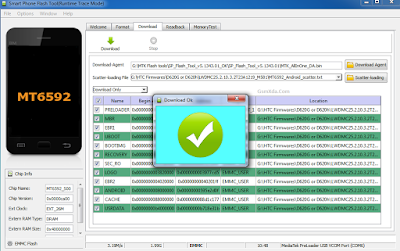
Available link for download
Saturday, December 24, 2016
How to Upgrade LG Optimus G Pro F240L S K To Lollipop 5 0 1 Official
How to Upgrade LG Optimus G Pro F240L S K To Lollipop 5 0 1 Official
Great news for F240KLS users.... Official
Android Lollipop 5.0.1 is released
First Of ALL Download kdz Files
http://pkg02.xcdn.gdms.lge.com/dn/do...240K30d_00.kdz
F240L
http://pkg02.xcdn.gdms.lge.com/dn/do...240L30c_00.kdz
F240S
http://pkg02.xcdn.gdms.lge.com/dn/do...240S30c_00.kdz
2) Make sure you have LG United Drivers already installed Download from here
3) Download LG flash Tool 2014.zip from here
4) Extract zip And copy kdz File in LG flash tool 2014 folder
5) Run LGFlashTool2014.exe
If no run then download and install the Visual C library ++ Runtime:https://googledrive.com/host/0B9l4QOCXUmxXV19jN1ZrTnBwdTQ/VC_RedistInstaller.exe
3) Download LG flash Tool 2014.zip from here
4) Extract zip And copy kdz File in LG flash tool 2014 folder
5) Run LGFlashTool2014.exe
6) Put your Phone Download Mode And connect with computer
attaching the usb cable to the phone, holding both the up and down volume buttons at the same time and lastly inserting the usb cable into the computer; wait for the drivers to finish loading if doing it for the first time.
7) 1.Select type = 3GQCT
2.Phone mode = Emergency
3.Select kdz file
4.click on Normal flash
8) New window pop up
9) Wait For 100%
10) YOu aLL Done
Available link for download
Thursday, November 24, 2016
Should We Upgrade to Windows 10 or Not Free Drivers Download Free Windows 10 Download
Should We Upgrade to Windows 10 or Not Free Drivers Download Free Windows 10 Download
Should We Upgrade to Windows 10 or Not ? | Free Drivers Download | Free Windows 10 Download |
_____________________________________________________________
When Windows 10 was first released our answer to this question was "Lets wait 6 months and see how well it is received." Undoubtedly there will be user community feedback, or outrage if it turns out to be another lemon like Windows Vista and 8, but even if it has a glowing reception, there will be a lot of software and security updates released by Microsoft in the ensuring months. That in mind, let the early adopters get over those big humps before allowing this unknown entity to pose a risk to your office productivity and contentedness.
Well, several months since its release to the public Windows 10 seems to be successful, thanks in no small part to Microsoft actually listening to their customers and bringing back what made Windows 95 and subsequent iterations so successful, the Start button.
-------------------------------------------------------------------------------------
So, our answer to the question, "Should we upgrade... ?" or "Can we start buying computers with Windows 10?" has evolved into the following definitive, crystal clear, unambiguous response: It depends.
- Does Windows 10 have a feature that you need? Is there a compelling business reason to upgrade?
If your sole motivation to upgrade is to have the latest and greatest, and there is no significant cost or risk (you have a good backup, right?), then go for it.
The upgrade is free from Microsoft, but if you are in an office with outsourced IT support, its not so likely that they will perform the upgrade, as well address the inevitable post upgrade issues, as a complimentary value-add.
2. Do your production applications support Windows 10?
Vendors such as HP and Dell will still sell you a Windows 7 PC, which tells me a lot - there are a great deal of people out there who still want or need Windows 7 for a variety of reasons. The first two that come to mind are that 1) their production applications wont run on Windows 10, and 2) they dont want to have the headaches associated with users who resist any type of change. Some of our clients most productive users are in their 70s. They love it when they get fast machines loaded with Intels latest, hypersonic processor, tons of RAM and lickety-split SSD hard drives, but dont you dare take away that keyboard with the letters worn off. And youll be wise make their wallpaper the same as the old machine, and get those icons just right, too. If you have these kinds of users, then I dont suggest going to Windows 10 unless you absolutely must.
--------------------------------------------------------------------------------------------------
Getting back to reason number 1, you need to verify your production applications (QuickBooks, point of sale software, etc.) will run on version 10. You can do this by first making a list of those applications and visiting their web sites to see what their requirements are. You can safely skip the Office Suite unless you are running version 2003, in which case youll want to bump that up for other reasons (Microsoft ended support a few months ago).
If everything checks out, it would not hurt to enlist your least computer challenged users in a pilot group with Windows 10 running all of your productions software for a month or so. Once you know it works properly and wont cause more problems than it solves, by all means, upgrade and/or order your future machines with Windows 10. At the very least, that nagging prompt to upgrade will go away!
If you need any help deciding if Windows 10 is right for you, please drop us a line any time. We would love to talk to you!
------------------------------------------------------------------------------------------------
Thank You.
Available link for download
Subscribe to:
Posts (Atom)