Showing posts with label sp. Show all posts
Showing posts with label sp. Show all posts
Saturday, July 29, 2017
Micromax Bolt A082 Flash done with SP flash tool tested
Micromax Bolt A082 Flash done with SP flash tool tested

Before use this tutorial first read all tutorial carefully after following step by step and any problem using this tutorial then leave comment on below comment box i will soon good reply with also remember before use this tutorial also check device in hardware if hardware issue in device and try to flash using this tutorial then your device will be dead or other issue so first check in hardware after try in flash tutorial when device customer take this device for software then in hang issue so i use below firmware or flash tool so i was success and problem was solve of hang on solution but remember not only hang on logo solution but your device if restarting issue, hang issue then you can use this tutorial please carefully use this tutorial and read below description about firmware.
This flash file tested by me without any error working well, you can use this flash file when your device hang on logo problem, restarting problem, security lock problem, password lock problem, pattern lock problem etc software related problem and you can use this tutorial without any box and this is free for all who know about software in mobile, impotent for flashing first must check your micro usb cable if not good then you cant flash it so check micro usb cable second check your device battery that is impotent for flashing if your device battery low so stop your device between flash so this is impotent for flash, before you flash save your data like contact, photos, videos etc because this is factory flash file so you cant save after full flash so must remember all are impotent notes.
Download Link
Micromax A082 Stock ROM Firmware Download here
SP_Flash_Tool_v5.1343.01 Flash tool Download here
Micromax A082 USB Driver Download here
Required for flash:
1. Micromax Bolt A082 device with good battery charged
2. Micromax Bolt A082 tested firmware
3. SP_Flash_Tool_v5.1343.01 Flash tool
4. Micro usb cable
6. Computer or Laptop
Procedure:
1. Download tested firmware from above link (if link not working just leave your comment on below comment box)
2. Extract to both files into desktop or as you like path (must be installed winrar software in your computer)
3. Open SP_Flash_Tool_v5.1343.01 folder and choose flash_tool.exe file and open it
4. Click on Scatter-loading button and choose MT6572_Android_scatter.txt file
5. Now click on Download button
6. Press and hold Volume UP button and insert usb cable
7. Wait until driver install, if driver installed in your computer then download start automatically into device
8. Wait until full install (do not try in unplug while your device in flashing mode)
9. Congratulation you are done
Micromax Bolt A082 Flash done with SP flash tool screenshot;
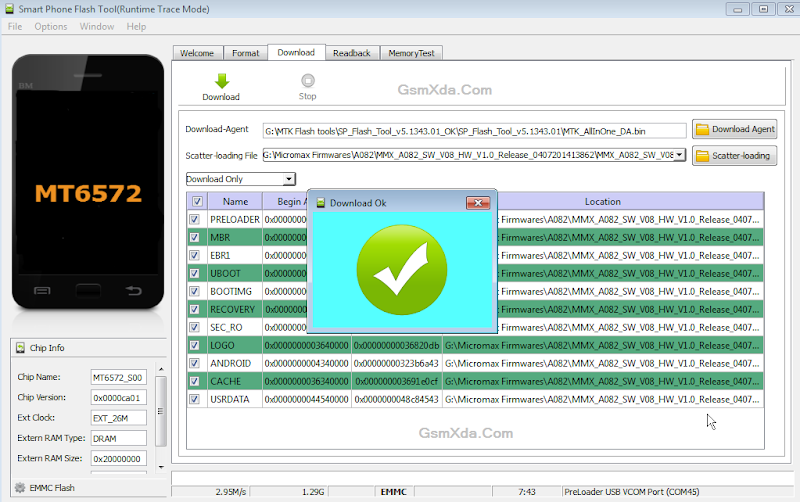
Micromax Bolt A082 Flash done with SP flash tool Video HERE
Available link for download
Wednesday, March 29, 2017
How to Flash Lenovo A536 with SP Flash Tool Tested
How to Flash Lenovo A536 with SP Flash Tool Tested
If any problem in Lenovo A536 use this method really working easy to flash without any error and remember do not try with wrong stock ROM because device will be dead so carefully use this guide really working well, Lenovo A536 in any type issue software related you can easy solve using this method and this is for everyone who new fresher technician or experience technician in android software related, before use remember of must be working well all are required which you can see in this method it below to be mention, different to be error when you try to flash or upgrade first of USB not recognized this error possible when micro USB not working, battery not charged, phone USB socket not working properly so if you fail with this method just write down your comment on below comment box i will soon possible to fix it, first take backup into device if live otherwise dead you cant take backup, this guide you can use when device in dead condition also but must be in software related issue otherwise if any hardware then you can solve that.
If you want to repair your device, you can try to repair it by you. You have to charge your battery with any charger and charged it by 85%. Your data is very important for you so it is good to do a backup of your data it may consist like your contact details,your important messages, your emails or any other important thing which you feel to be the backup in your device. This backup can be done on another device. we have to do the backup because after a format of your device, all your data will be gone and it will not be recovered. For backup in other devices you can use other external device like your hard drive, SD card or any other suitable devices. If you are doing by your own.do it at your own risk as we dont take any responsibility if your device is damaged
When you use this method ?
This method you can use without any box its done from flash tool its also available here, and impotent of must be installed phones driver, you cant flash or upgrade if not installed in your computer or laptop it must be installed and also available in this post, here all are linked that tested and working fine just in one try, you can use this guide when your device in hang on logo, restarting, auto turn on internet connection, auto turn on WiFi connection, auto apk installing, auto gone balance, pattern lock, screen lock etc these type issues you can use this way.
Requisite for Lenovo A536
- Lenovo A536 phone with good battery charged, do not try with low battery
- Lenovo A536 Stock ROM Firmware Tested | Download here
- Lenovo A536 Flash Tool | Download here
- Lenovo A536 USB (Flashing) Driver | Download here
- Computer or Laptop
- Good Quality Micro USB Cable
Procedure for Lenovo A536
- First take files from above link, if link not working just leave your comment on below comment box i will soon fix if possible
- Install WinZip software in your Computer or Laptop, if already installed then ignore
- Extract to desktop or as you like path from the WinZip
- Open SP Flash Tool folder and choose flash_tool.exe file and open it
- Click on Scatter-loading button and choose MT6582_Android_scatter.txt file from the Stock ROM firmware folder
- Click on Download button then Just Insert USB Cable into device
- Wait until driver installed automatically, if not installed auto then just manual update from above links driver
- If device dead or not detect then use Press and hold Volume UP button and Insert USB Cable (Note: You can use Volume Down button for detection)
- Wait until finished process, do not try to unplug while device flashing mode
- Congratulation you are done
Lenovo A536 Flash done Screenshot:
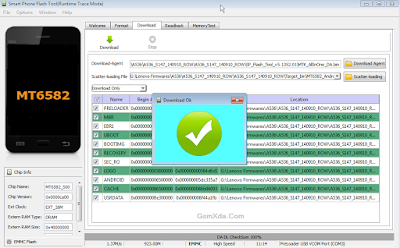
Available link for download
Friday, March 17, 2017
How to Flash Karbonn Titanium S4 Plus with Sp Flash Tool Tested
How to Flash Karbonn Titanium S4 Plus with Sp Flash Tool Tested
Actually this guide is no hard to use if you want to Flash or Upgrade Karbonn Titanium S4 Plus phone because this is tested by me without any error Karbonn Titanium S4 Plus in any type issue software related you can easy solve using this method and this is for everyone who new fresher technician or experience technician in android software related, before use remember of must be working well all are required which you can see in this method it below to be mention, different to be error when you try to flash or upgrade first of USB not recognized this error possible when micro USB not working, battery not charged, phone USB socket not working properly so if you fail with this method just write down your comment on below comment box i will soon possible to fix it, first take backup into device if live otherwise dead you cant take backup, this guide you can use when device in dead condition also but must be in software related issue otherwise if any hardware then you can solve that.
Must Follow:
If you want to repair your device, you can try to repair it by you. You have to charge your battery with any charger and charged it by 70%. Your data is very important for you so it is good to do a backup of your data it may consist like your contact details, your important messages, your emails or any other important thing which you feel to be the backup in your device. This backup can be done on another device. we have to do the backup because after a format of your device, all your data will be gone and it will not be recovered. For backup in other devices you can use other external device like your hard drive, SD card or any other suitable devices. If you are doing by your own do it at your own risk as we dont take any responsibility if your device is damaged
Required for Karbonn Titanium S4 Plus:
- Karbonn Titanium S4 Plus device with good battery charged, do not try to flash when battery in low condition
- Karbonn Titanium S4 Plus Stock ROM Firmware | Download here
- Karbonn Titanium S4 Plus Flash Tool | Download here
- Karbonn Titanium S4 Plus USB (Flashing) Driver | Download here
- Micro USB Cable with Good Quality
- Computer or Laptop
Procedure for Karbonn Titanium S4 Plus:
- Install WinZip or WinRAR Software in your Computer or Laptop, already installed ignore this
- Download all are files from above link which required for flash or upgrade, if link broke or not working just leave your comment on below comment box i will fix it soon if possible
- UnZip to all files anywhere you want from the WinZip
- Open SP Flash Tool folder and choose flash_tool.exe file and open it
- Click on Scatter-loading button and choose MT6582_Android_scatter.txt file from the Stock ROM Firmware folder
- Now click on Download button and Insert USB Cable into device, wait until driver automatically installing, if not take auto then manual update driver from the above links
- If device dead and not detect then try to Press and hold Volume Up and Insert USB Cable (Note : You can Try Volume Down Also for Detection if Volume Up button not working)
- After Device Detected then Downloading star automatically into device wait while finished the process (Note : Do not try to unplug while device in flashing mode)
- Congratulation you are done
Karbonn Titanium S4 Plus Flash done Screenshot:

Available link for download
Thursday, March 9, 2017
How to flash Intex Aqua Desire flash with sp flash tool see here with simple method
How to flash Intex Aqua Desire flash with sp flash tool see here with simple method

About Firmware or Tutorial:
This is tested firmware or flash tool you can do using this tutorial because this tutorial tested by me any error or issue and also this is simple method for everyone who know about android software related this tutorial use new user technician lets see how to flash intex aqua desire with sp flash tool ?
This flash file tested by me without any error working well, you can use this flash file when your device hang on logo problem, restarting problem, security lock problem, password lock problem, pattern lock problem etc software related problem and you can use this tutorial without any box and this is free for all who know about software in mobile, impotent for flashing first must check your micro usb cable if not good then you cant flash it so check micro usb cable second check your device battery that is impotent for flashing if your device battery low so stop your device between flash so this is impotent for flash, before you flash save your data like contact, photos, videos etc because this is factory flash file so you cant save after full flash so must remember all are impotent notes.
Download Link
Intex Aqua Desire Firmware or Flash tool Download here
Required for flash:
1. Intex Aqua desire device with good battery charged
2. Intex Aqua desire tested firmware or flash tool
3. Micro usb cable
4. Computer or Laptop
Procedure:
1. Download tested firmware or flash tool from above link (if link not working just write down comment on below comment box) 2. Extract winrar file to desktop or as you like path (must installed winrar software in your computer or laptop) 3. Open SP Flash Tool v3.1344.214 flash tool folder and choose flash_tool.exe file and open it 4. Click on Scatter-Loading button and choose MT6572_Android_scatter.txt file 5. Click on Download button and Press and hold Volume Up button and insert usb cable then wait until driver install if driver installed in your computer or laptop then downloading automatically start into android device 6. Wait until full os install in your device (not : do not disconnect device while your device in flashing mode) 7. Congratulation you are done from many problem and problem are mention above description.
Intex Aqua Desire Flash done with sp flash tool screenshot:

Intex Aqua Desire Flash done with sp flash tool video:
Available link for download
Wednesday, March 1, 2017
Micromax Bolt A069 Flash done with Sp flash tool tested
Micromax Bolt A069 Flash done with Sp flash tool tested

If you have micromax bolt a069 and in that problem like hang on logo, pattern unlock, restarting problem then you can using this tutorial for that solution and if your device dead then you can use this tutorial but must to be in software related issue if your device hardware issue then you cant solve above mention issue so please care fully use this tutorial i suggest before use this tutorial first carefully read this tutorial after following this if software issue and not solve your problem then write down comment on below comment box i will soon good reply
This flash file tested by me without any error working well, you can use this flash file when your device hang on logo problem, restarting problem, security lock problem, password lock problem, pattern lock problem etc software related problem and you can use this tutorial without any box and this is free for all who know about software in mobile, impotent for flashing first must check your micro usb cable if not good then you cant flash it so check micro usb cable second check your device battery that is impotent for flashing if your device battery low so stop your device between flash so this is impotent for flash, before you flash save your data like contact, photos, videos etc because this is factory flash file so you cant save after full flash so must remember all are impotent notes.
Download Link
Micromax Bolt A069 Stock Rom or flash tool download here
Whats need for flash ? :
1. Micromax bolt A069 device with good battery charged
2. Micromax bolt A069 tested firmware or flash tool you can download from above link
3. Micro usb cable
4. Computer or Laptop
Procedure:
1. First download tested firmware or flash tool from above link (if link not working just write down your comment on below comment box)
2. Extract to desktop or as you like path (must installed winrar in your computer or laptop)
3. Open Sp flash tool folder and choose flash_tool.exe file and open it
4. Click on Scatter-loading button and choose MT6572_Android_scatter.txt file
5. Now click on Download button or shortcut key Ctrl + D
6. Press and hold Volume Up button and insert usb cable
7. Wait until driver install, if driver installed in your computer or laptop then downloading automatically start into device
8. Wait until full install os (do not disconnect device while in flashing mode)
9. Congratulation you are done from many software related issue
Micromax Bolt A069 Flash done with Sp flash tool screenshot:

Micromax Bolt A069 Flash done with Sp flash tool video HERE
Available link for download
Sunday, February 19, 2017
Intex Aqua N15 Simple Flash done With SP Flash tool tested
Intex Aqua N15 Simple Flash done With SP Flash tool tested
Experience with this device when i flashing:
When customer take to device come our shop for solve software related problem so before flash do charged battery up to 80% for flashing need to charged device battery otherwise stop between flashing so first charged battery after i check device for actually what happen in this device so problem is device restarting so if device restarting issue you can hard reset for this solution some time this problem easy solve using hard reset but this way not for all time this tutorial not for only restarting problem solved but you can use when your device in hang on logo problem, pattern lock problem, many problems but remember to be software related after, second preparation micro usb cable this is also most impotent if any problem in that so you cant flashing error like usb not recognized, third preparation i check device usb socket its detect to pc or not so that also working well after i deiced to flash and first try i was success with this device and working well, now see stock rom description what happen if you use this stock rom firmware ?
Experience with Stock Rom Firmware:
This flash file tested by me without any error working well, you can use this flash file when your device hang on logo problem, restarting problem, security lock problem, password lock problem, pattern lock problem etc software related problem and you can use this tutorial without any box and this is free for all who know about software in mobile, impotent for flashing first must check your micro usb cable if not good then you cant flash it so check micro usb cable second check your device battery that is impotent for flashing if your device battery low so stop your device between flash so this is impotent for flash, before you flash save your data like contact, photos, videos etc because this is factory flash file so you cant save after full flash so must remember all are impotent notes.
Download Link
Intex Aqua N15 Stock Rom Firmware Download
Intex Aqua N15 Flash tool Download Link-1 | Link-2
Intex Aqua N15 USB Driver Download
Need for Flash:
1. Intex Aqua N15 device
2. Intex Aqua N15 stock rom firmware
3. Intex Aqua N15 Flash tool
4. Intex Aqua N15 USB driver
5. Micro usb cable
6. Computer or Laptop
How to Flash Intex Aqua N15 with Flash tool ?
1. First all are required download from above link (if link broke then just leave your comment)
2. Extract to all are from winrar to desktop or any path (must installed winrar)
3. Install usb driver (link are above | if link broke just leave your comment)
4. Open SP flash tool and choose flash_tool.exe file and open it
5. Click on Scatter-loading button and choose MT6582_Android_scatter.txt file
6. Now click on Download button then Press and hold Volume Up button and insert usb cable
7. Wait until driver install, after installed driver then detect device with computer
8. Wait until full process (do not disconnect while device in flashing mode)
9. Congratulation you are done
Intex Aqua N15 Flash done Screenshot:

Available link for download
Wednesday, February 1, 2017
Intex Aqua Glam Hang on Logo or Flash done with SP Flash tool tested
Intex Aqua Glam Hang on Logo or Flash done with SP Flash tool tested
This handset in hang on logo problem when I was check sometimes try to write just user data file device will start normal means solution of hang on logo this way not only hang on logo solution but you can use when your device in pattern lock, screen lock or other software related issue you will easy done using this tutorial before use this way you should mention requirement option because if any not working of requirement then you cant flash it this is impotent of this solution way I suggest everyone who use this tutorial first carefully read all content after following step by step lets see below description about stock ROM firmware.
This flash file tested by me without any error working well, you can use this flash file when your device hangs on logo problem, restarting problem, security lock problem, password lock problem, pattern lock problem etc software related problem and you can use this tutorial without any box and this is free for all who know about software in mobile, impotent for flashing first must check your micro USB cable if not good then you cant flash it so check micro USB cable second check your device battery that is impotent for flashing if your device battery low so stop your device between flash so this is impotent for flash, before you flash save your data like contact, photos, videos etc because this is factory flash file so you cant save after full flash so must remember all are impotent notes.
Download Link
Intex Aqua Glam Stock Rom Firmware Download here
Intex Aqua Glam Flash tool Download here
Intex Aqua Glam USB (Flashing) Driver Download here
Requirement:
1. Intex Aqua Glam handset2. Intex Aqua Glam Stock Rom Firmware
3. Intex Aqua Glam Flash tool
4. Intex Aqua Glam USB Driver
5. Micro USB cable
6. Computer or Laptop
Method:
1. Download requirement from above link (if link dead just leave your comment)2. Unzip file from WinZip to desktop or as you like path (must be installed WinRAR)
3. Open SP Flash tool folder and choose flash_tool.exe file and open it
4. Click on Scatter-loading button and choose MT6580_Android_scatter.txt file
5. Wait until stock ROM firmware checksum process
6. Now click on Download button
7. Attach USB Cable into device (if not detect device then Press and hold Volume Up button)
8. Wait until driver installing automatically if not installed driver just update from above link driver
9. After detect device start process automatically and wait until full process
10. Do not disconnect while device in flashing mode
11. Congratulation I wish you are done
Intex Aqua Glam Hang on Logo done Screenshot:

Available link for download
Friday, January 20, 2017
How to Flash or Upgrade HTC Desire 620G dual sim with SP Flash tool tested
How to Flash or Upgrade HTC Desire 620G dual sim with SP Flash tool tested
You have to HTC Desire 620G dual sim phone device ? and in problem like auto turn on internet connection, auto turn on wifi connection, auto apk installing, auto gone balance, hang on logo, restarting, pattern lock, screen lock these problem you can solve using this method without any box just need to some impotent i think it is to be with you which one you can see in requirement tab there to be which need for above type problem solve this method you can use without any box its done from flash tool its also available here, and impotent of must be installed phones driver, you cant flash or upgrade if not installed in your computer or laptop it must be installed and also available in this post, here all are linked that tested and working fine just in one try this method and this is for everyone who new fresher technician or experience technician in android software related, before use remember of must be working well all are required which you can see in this method it below to be mention, different to be error when you try to flash or upgrade first of USB not recognized this error possible when micro USB not working, battery not charged, phone USB socket not working properly so if you fail with this method just write down your comment on below comment box i will soon possible to fix it, first take backup into device if live otherwise dead you cant take backup, this method use when device in dead condition also but must be in software problem in hardware device not be live.
Must read users:
This tutorial tested by me without any error but remember here some impotent question for successfully done with this tutorial, must be working device sub socket, must be working micro usb cable, must be working volume up or down keys for boot device, must be working computer or laptop usb socket, this tutorial you can use without any box its simple.
Must read users:
This tutorial tested by me without any error but remember here some impotent question for successfully done with this tutorial, must be working device sub socket, must be working micro usb cable, must be working volume up or down keys for boot device, must be working computer or laptop usb socket, this tutorial you can use without any box its simple.
Required for HTC Desire 620G
- HTC Desire 620G dual Sim with good battery charged, it to be 80% up, and do not try with low battery
- HTC Desire 620G dual Sim tested Stock ROM Firmware | Download Mirror | Mirror
- HTC Desire 620G dual Sim USB (Flashing) Driver | Download here
- HTC Desire 620G dual Sim Flash tool | Download here
- Quality Micro USB Cable
- Computer or Laptop
Procedure for HTC Desire 620G
- First take files from above link which required for Flash or Upgrade, if link not working just leave your comment on below comment box
- Extract to Desktop or As you like path from the WinZip, Must be installed WinZip software in your computer or laptop
- Open SP Flash tool folder and choose flash_tool.exe file and open it
- Click on Scatter-loading button and choose MT6592_Android_scatter.txt file and click OK
- Now click on Download button and Just Insert Micro USB Cable into device after auto installing driver if installed in your computer or laptop
- If device not detect so just Press and hold Volume Up key and Insert USB cable into device
- If driver not take device after installed so just update Driver which above links from the device manager
- After updated flashing star automatically and wait until finished process, do not try to unplug device which in flashing
- You are done, Congratulation
HTC Desire 620G Flash done Screenshot:
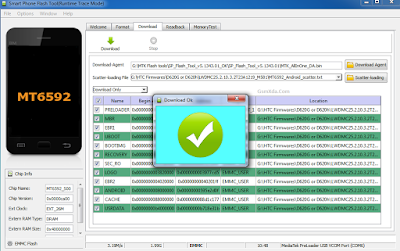
Available link for download
Friday, January 13, 2017
How to Flash Gionee Elife S5 1 with SP flash tool Tested
How to Flash Gionee Elife S5 1 with SP flash tool Tested
This flashing method for Gionee Elife S5.1 its very easy to use, you can done without any box just download tested Stock ROM or Flash tool from below link and follow this way, you can use this method when you device in hang on logo, restarting, auto turn on internet connection, auto turn on wifi connection, auto apk installing, auto gone balance, pattern lock, screen lock, This method you can use without any box its done from flash tool its also available here, and impotent of must be installed phones driver, you cant flash or upgrade if not installed in your computer or laptop it must be installed and also available in this post, here all are linked that tested.
Must Read before Following
You have to charge your battery with any charger and charged it by 70%, your data is very important for you so it is good to do a backup of your data it may consist like your contact details,your important messages, your emails or any other important thing which you feel to be the backup in your device. This backup can be done on another device. we have to do the backup because after a format of your device, all your data will be gone and it will not be recovered. For backup in other devices you can use other external device like your hard drive, sd card or any other suitable devices. If you are doing by your own.do it at your own risk as we dont take any responsibility if your device is damaged
About Method
This method without any box and this is free for all who know about software in mobile, impotent for flashing first must check your micro USB cable if not good then you cant flash it so check micro USB cable second check your device battery that is impotent for flashing if your device battery low so stop your device between flash so this is impotent for flash, before you flash save your data like contact, photos, videos etc because this is factory flash file so you cant save after full flash so must remember all are impotent notes.
Must Read before Following
You have to charge your battery with any charger and charged it by 70%, your data is very important for you so it is good to do a backup of your data it may consist like your contact details,your important messages, your emails or any other important thing which you feel to be the backup in your device. This backup can be done on another device. we have to do the backup because after a format of your device, all your data will be gone and it will not be recovered. For backup in other devices you can use other external device like your hard drive, sd card or any other suitable devices. If you are doing by your own.do it at your own risk as we dont take any responsibility if your device is damaged
About Method
This method without any box and this is free for all who know about software in mobile, impotent for flashing first must check your micro USB cable if not good then you cant flash it so check micro USB cable second check your device battery that is impotent for flashing if your device battery low so stop your device between flash so this is impotent for flash, before you flash save your data like contact, photos, videos etc because this is factory flash file so you cant save after full flash so must remember all are impotent notes.
Requirement for Gionee Elife S5.1
- Gionee Elife S5.1 device with good battery charged, do not try with low battery otherwise many problem be in device
- Gionee Elife S5.1 tested Stock ROM Firmware | Download here
- Gionee Elife S5.1 tested Flash tool | Download here
- Gionee Elife S5.1 USB Driver | Download here
- Good Quality Micro USB Cable
- Computer or Laptop
Procedure for Gionee Elife S5.1
- First Download tested Stock ROM Firmware, Flash tool or USB Driver from above link, if link not working just leave your comment on below comment box
- Unzip all WinZip file to Root Folder or As you like path, Must be installed WinZip software in your Computer or Laptop
- Open Sp Flash tool folder and choose flash_tool.exe file and open it
- Click on Scatter-loading button and choose MT6592_Android_scatter.txt file and click OK button
- Now Click on Download button, Insert Micro USB Cable to device and wait until driver installed, if driver not installing automatically just update from the above links driver
- If device not detect with Sp flash tool then Press and hold Volume Up button and Insert USB Cable
- Wait until finished process, do not try to unplug while device in flashing mode
- Congratulation i hope you are done
Gionee Elife S5.1 Flash done Screenshot:

Available link for download
Tuesday, January 10, 2017
Intex Aqua I5 mini Flash done with SP Flash tool tested
Intex Aqua I5 mini Flash done with SP Flash tool tested

In this device problem of auto data connection start, wifi automatically start, hidden application automatically install, auto balance gone so try first of intex aqua i5 mini reset or hard reset but same issue not solve this problem then i decide to flash device when i flashed device with below link firmware or tool so result problem solved all type issue but not only use this tutorial above mention problem but any try software related issue in this device then you can use this tutorial but remember first carefully all read tutorial after step by step following.
This flash file tested by me without any error working well, you can use this flash file when your device hang on logo problem, restarting problem, security lock problem, password lock problem, pattern lock problem etc software related problem and you can use this tutorial without any box and this is free for all who know about software in mobile, impotent for flashing first must check your micro usb cable if not good then you cant flash it so check micro usb cable second check your device battery that is impotent for flashing if your device battery low so stop your device between flash so this is impotent for flash, before you flash save your data like contact, photos, videos etc because this is factory flash file so you cant save after full flash so must remember all are impotent notes.
Download Link
Intex Aqua I5 mini Firmware download here
SP_Flash_Tool_v5.1343.01 Flash tool download here
Whats needed for flash ?
- Intex Aqua I5 mini device with good battery charged
- Intex Aqau I5 mini tested firmware or flash tool (link are above)
- Micro usb cable (with good quality)
- Computer or Laptop
How to Flash ?
- Download tested firmware from above link (if link not working then just leave your comment on below comment box)
- Extract both winrar file to desktop or as you like path (must installed winrar software in your computer or laptop)
- Open SP_Flash_Tool_v5.1343.01 folder and choose flash_tool.exe file and open it
- Click on Scatter-loading button and choose MT6582_Android_scatter.txt file from firmware folder
- Now click on Download button
- Press and hold Volume Up button and insert usb cable (device key, device USB socket or micro USB cable must working well)
- Wait until driver install, if driver installed in your computer or laptop then downloading automatically start into device
- Wait until full install (do not disconnect device while device in flashing mode)
- Congratulation you are done from many software issue
Intex Aqua I5 mini Flash done with SP Flash tool screenshot:

Intex Aqua I5 mini Flash done with SP Flash tool video HERE
Available link for download
Sunday, December 25, 2016
How to Flash Micromax A104 Canvas with SP Flash tool tested
How to Flash Micromax A104 Canvas with SP Flash tool tested

This tutorial not only for one solution you have any issue of software related then you can use this tutorial because this is tested by me without any problem just remember some impotent topics for better result or without any issue first of read all content carefully after step by step following this tutorial if using this tutorial arrive any issue just you should to comment on below comment box because we are understand for new issue how to solve ? so please remember if any issue using this tutorial then leave your feedback on below comment box and most impotent of must be working well micro usb cable, must be working well usb socket, must be working well computer or laptop usb port, must be installed android flashing usb driver or must be charged your device battery up to 80%
This flash file tested by me without any error working well, you can use this flash file when your device hang on logo problem, restarting problem, security lock problem, password lock problem, pattern lock problem etc software related problem and you can use this tutorial without any box and this is free for all who know about software in mobile, impotent for flashing first must check your micro usb cable if not good then you cant flash it so check micro usb cable second check your device battery that is impotent for flashing if your device battery low so stop your device between flash so this is impotent for flash, before you flash save your data like contact, photos, videos etc because this is factory flash file so you cant save after full flash so must remember all are impotent notes.
Download Link
Micromax A104 Canvas Stock ROM Firmware Download here
SP Flash tool Download here
Micromax A104 Canvas Android Flashing USB Driver Download here

Micromax A104 Canvas Stock ROM Firmware Download here
SP Flash tool Download here
Micromax A104 Canvas Android Flashing USB Driver Download here
Required for Flash:
1. Micromax A104 Canvas device with well battery charged
2. Micromax A104 Tested Stock ROM Firmware
3. SP Flash tool
4. Micromax A104 Android flashing usb driver
5. Micro usb cable
6. Computer or Laptop
Procedure:
- First download required from above link (if link not working just leave your comment on below comment box)
- Extract to desktop or as you like path (must be installed winrar software in your computer)
- Open SP Flash tool folder and choose flash_tool.exe and open it
- Click on Scatter-loading button and choose MT6582_Android_scatter.txt file from Stock ROM Firmware folder
- Now click on Download button
- Press and hold Volume Up button and insert micro usb cable
- Wait until driver install, if driver not installed in your computer just update from device manager
- Wait until full insall android OS in your device (do not disconnect while device in flashing mode)
- Congratulation your are done
Screenshot:

Micromax A104 Canvas Flashing Video HERE
Available link for download
Friday, December 9, 2016
How to Flash Oppo Neo 3 R831K with SP Flash tool Tested
How to Flash Oppo Neo 3 R831K with SP Flash tool Tested
When in Oppo Neo 3 R831K to be software related issues then you can use this guide because it is very simple to use and in this no need any box just download flash tool or stock ROM from the below link and you can do, if device in hardware related problem then cant use this guide because dead will be dead, first check in device which shorting or not first remove shorting, you can use this guide when your device in hang on logo, restarting, auto turn on internet connection, auto turn on wifi connection, auto apk installing, auto gone balance, pattern lock, screen lock etc these type and this is for everyone who new fresher technician or experience technician in android software related, before use remember of must be working well all are required which you can see in this method it below to be mention, different to be error when you try to flash or upgrade first of USB not recognized this error possible when micro USB not working, battery not charged, phone USB socket not working properly so if you fail with this method just write down your comment on below comment box i will soon possible to fix it, first take backup into device if live otherwise dead you cant take backup, this method use when device in dead condition also but must be in software problem in hardware device not be live.
If you want to repair your device, you can try to repair it. You have to charge your battery with any charger and charged it by 70%. Your data is very important for you so it is good to do a backup of your data it may consist like your contact details,your important messages, your emails or any other important thing which you feel to be the backup in your device. This backup can be done on another device. we have to do the backup because after a format of your device, all your data will be gone and it will not be recovered. For backup in other devices you can use other external device like your hard drive, sd card or any other suitable devices.
If you are doing by your own.do it at your own risk as we dont take any responsibility if your device is damaged
If you want to repair your device, you can try to repair it. You have to charge your battery with any charger and charged it by 70%. Your data is very important for you so it is good to do a backup of your data it may consist like your contact details,your important messages, your emails or any other important thing which you feel to be the backup in your device. This backup can be done on another device. we have to do the backup because after a format of your device, all your data will be gone and it will not be recovered. For backup in other devices you can use other external device like your hard drive, sd card or any other suitable devices.
If you are doing by your own.do it at your own risk as we dont take any responsibility if your device is damaged
Required for Flash to Oppo Neo 3 R831K
- Oppo Neo 3 R831K Handset with good battery charged , may be charged up to 90% and do not try with low battery
- Oppo Neo 3 R831K Stock ROM it must be tested means working well | Download here
- Oppo Neo 3 R831K Flash tool | Download here
- Oppo Neo 3 R831K USB (Flashing) Driver | Download here
- Good Quality Micro USB Cable
- Computer or Laptop
Procedure for Oppo Neo 3 R831K
- Download tested all are files from the above download link, if link not working just leave your comment on below comment box i will soon fix if possible
- Installing WinZip in your Computer or Laptop if not installed and Extract all are file to Desktop or as you like path from the WinZip
- Open Flash tool folder and choose flash_tool.exe file open it
- Click on Scatter-loading button and choose MT6572_Android_scatter_emmc.txt file and click OK
- Click on Download button and Just Insert USB Cable into device wait until Driver Installing if auto Driver not installed then update from the above links driver
- If Device Dead or not detect then try to Press and hold Volume Up button and Insert USB Cable
- Wait until Finished Process, do not try to unplug device while in flashing mode
- Congratulation you are done
Oppo Neo 3 R831K Flash done Screenshot:

Available link for download
Thursday, November 24, 2016
How to Flash Lava Iris 455 with SP Flash Tool Tested
How to Flash Lava Iris 455 with SP Flash Tool Tested
Lava Iris 455 in any type software related issues like hang on logo, restarting, auto turn on internet connection, auto turn on wifi connection, auto apk installing, auto gone balance, pattern lock, screen lock then you can use this guide this is simple way for above solution and you can use this method without any box its done to flash tool its also available here, and impotent of must be installed phones driver, you cant flash or upgrade if not installed in your computer or laptop it must be installed and also available in this post, here all are linked that tested and working fine just in one try. Lava Iris 455 in any type issue software related you can easy solve using this method and this is for everyone who new fresher technician or experience technician in android software related, before use remember of must be working well all are required which you can see in this method it below to be mention, different to be error when you try to flash or upgrade first of USB not recognized this error possible when micro USB not working, battery not charged, phone USB socket not working properly so if you fail with this method just write down your comment on below comment box i will soon possible to fix it, first take backup into device if live otherwise dead you cant take backup, this guide you can use when device in dead condition also but must be in software related issue otherwise if any hardware then you can solve that.
This flash file tested by me without any error working well, if you want to repair your device, you can try to repair it by you. You have to charge your battery with any charger and charged it by 70%. Your data is very important for you so it is good to do a backup of your data it may consist like your contact details,your important messages, your emails or any other important thing which you feel to be the backup in your device. This backup can be done on another device. we have to do the backup because after a format of your device, all your data will be gone and it will not be recovered. For backup in other devices you can use other external device like your hard drive, SD card or any other suitable devices. If you are doing by your own.do it at your own risk as we dont take any responsibility if your device is damaged
Required for Lava Iris 455:
- Lava Iris 455 Android phone with good battery charged, do not use this guide while your device battery is low
- Lava Iris 455 Stock ROM Firmware | Download here
- Lava Iris 455 Flash Tool | Download here
- Lava Iris 455 USB (Flashing) Driver | Download here
- Good Quality Micro USB Cable
- Computer or Laptop
Procedure for Lava Iris 455:
- Install WinRAR or WinZip in your Computer or Laptop, already installed ignore this
- Take all are files from above link, if link not working or other issue just leave your comment on below comment box i will soon fix it if possible
- UnZip all files to anywhere path you want from the WinZip
- Open SP Flash tool folder and choose flash_tool.exe file and open it
- Click on Scatter-loading button and choose MT6577_Android_scatter_emmc.txt file from the Stock ROM Firmware Folder
- Click on Download button and Insert USB Cable into device then wait until driver installing auto, if not installed auto just update manual with above links driver
- If device dead or not detect then use Press and hold Volume UP button and Insert USB Cable (Note : You can use Volume Down button if Up not working properly)
- Wait until finished process, do not unplug while device in Flashing mode
- Congratulation you are done
Lava Iris 455 Flash done Screenshot:

Available link for download
Friday, October 21, 2016
Micromax A177 Canvas Easy Flash Tutorial in SP Flash tool tested
Micromax A177 Canvas Easy Flash Tutorial in SP Flash tool tested
This tutorial can use anyone no required software related technician because here no need any box for flash its tested by me without any issue just simple following step by step, if you have this device and issue then you can use this tutorial but remember before use this tutorial you have to must focus on required in below mention required that must you have to working well if any problem then you cant flash this device so please carefully read all are tutorial after following, if your device live first back up to all type data after try in flash because lost of all data in flashing so remember this also remember must charged your battery if low condition battery in try so i think stop between flashing and if stop flashing then device will be dead or other issue also read below description about firmware

This flash file tested by me without any error working well, you can use this flash file when your device hang on logo problem, restarting problem, security lock problem, password lock problem, pattern lock problem etc software related problem and you can use this tutorial without any box and this is free for all who know about software in mobile, impotent for flashing first must check your micro usb cable if not good then you cant flash it so check micro usb cable second check your device battery that is impotent for flashing if your device battery low so stop your device between flash so this is impotent for flash, before you flash save your data like contact, photos, videos etc because this is factory flash file so you cant save after full flash so must remember all are impotent notes.
Download Link
Micromax A177 Canvas Stock ROM Firmware link here
Micromax A177 Canvas Flash tool link here
Micromax A177 Canvas USB Flashing Driver link here
Whats Need for Flash ?
1. Micromax A177 Canvas device with good battery charged
2. Micromax A177 Canvas Stock Rom Firmware (tested)
3. Micromax A177 Canvas SP Flash tool
4. Micromax A177 Canvas USB Flashing Driver
5. Computer or Laptop
6. Micro usb cable
Procedure:
1. Download all are required first from the above link
2. Extract it to any path (for extract must be installed winrar software in your computer)
3. Open SP Flash tool folder and choose flash_tool.exe file and open it
4. Click on Scatter-loading button and choose MT6572_Android_scatter.txt file
5. Click on Download button and Press and hold Volume UP button and insert usb cable
6. Wait until driver install, if driver installed in your computer then downloading start automatically
7. Wait until full install android os (do not disconnect device while device in flashing mode)
8. Congratulation you are done
Screenshot:

Micromax A177 Canvas Flash done with Flash tool Video Tutorial
Available link for download
Friday, October 7, 2016
Lenovo A269i Flash done with SP Flash tool tested
Lenovo A269i Flash done with SP Flash tool tested

This tutorial tested by me without any error just you have to following this tutorial step by step first check your device battery must charged battery up to 80% second check your device key because here for detection need boot key so must working well your device battery of volume up third must good quality micro usb cable some cables available in market but not detected so here need must quality usb cable this device is MTK cpu so need sp flash tool for flash.
This flash file tested by me without any error working well, you can use this flash file when your device hang on logo problem, restarting problem, security lock problem, password lock problem, pattern lock problem etc software related problem and you can use this tutorial without any box and this is free for all who know about software in mobile, impotent for flashing first must check your micro usb cable if not good then you cant flash it so check micro usb cable second check your device battery that is impotent for flashing if your device battery low so stop your device between flash so this is impotent for flash, before you flash save your data like contact, photos, videos etc because this is factory flash file so you cant save after full flash so must remember all are impotent notes.
Download Link
Lenovo A269i firmware or flash tool download here
Whats need for flash?
1. Lenovo A269i device with good battery charged
2. Lenovo A269i firmware or flash tool
3. Micro usb cable
4. Computer or Laptop
How to flash ? following below procedure:
1. First download tested firmware or flash tool from above link (if link not working just leave your comment on below comment box)
2. Extract to desktop or as you like path (must installed winrar software in your computer or laptop)
3. Open Flash tool folder and choose flash_tool.exe file and open it
4. Click on Scatter-loading button and choose MT6572_scatter_lv73_A269i_U_MPV1_A21_131031.txt file from firmware folder
5. Now click on Download button
6. Press and hold Volume up button and insert usb cable (must working well of device key or micro usb cable)
7. Wait until driver install, if driver installed in your computer or laptop then downloading automatically start into device
8. Wait until full install os (do not unplug while device flashing mode)
9. Congratulation you are done from many problem.
Lenovo A269i Flash done with SP Flash tool screenshot:

Lenovo A269i Flash done with SP Flash tool video HERE
Available link for download
Tuesday, September 13, 2016
Intex Aqua Desire HD Flash done with SP Flash tool Tested
Intex Aqua Desire HD Flash done with SP Flash tool Tested
This tutorial tested by me without any problem i was done this job in this device when i started then in problem of hang on logo so first i try with hard reset but not start properly some time device was started but some error coming on display like not unsupported or other error so better is try to flash its best way because your time save otherwise time waste before use this tutorial first carefully read all content because if direct start process and some one missing then you cant flash it or before use check all are required in below mention its all are working well if any issue then you cant solve problem of software related now lets see stock rom firmware description.
This flash file tested by me without any error working well, you can use this flash file when your device hang on logo problem, restarting problem, security lock problem, password lock problem, pattern lock problem etc software related problem and you can use this tutorial without any box and this is free for all who know about software in mobile, impotent for flashing first must check your micro usb cable if not good then you cant flash it so check micro usb cable second check your device battery that is impotent for flashing if your device battery low so stop your device between flash so this is impotent for flash, before you flash save your data like contact, photos, videos etc because this is factory flash file so you cant save after full flash so must remember all are impotent notes.
Download Link
Intex Aqua Desire HD Stock Rom Download here
Intex Aqua Desire HD Flash tool Download here
Intex Aqua Desire HD USB Driver Download here
Requirement for Upgrade:
1. Intex Aqua Desire HD Device
2. Intex Aqua Desire HD Stock Rom
3. Intex Aqua Desire HD Flash tool
4. Intex Aqua Desire HD USB Driver
5. Micro usb cable
6. Computer or Laptop
Method:
1. Download stock rom firmware from above link ( if link not working just leave your comment)
2. Unzip from winzip to desktop or as you like path (must be installed winzip)
3. Open SP Flash tool folder and choose flash_tool.exe file and open it
4. Click on Scatter-loading button and choose MT6592_Android_scatter.txt file and then click OK
5. Wait until read stock rom firmware
6. Now click on Download button
7. Press and hold Volume Up button and Insert usb cable
8. Wait until auto driver installing if not installed then manual update from above link
9. After driver installed device will detect with pc and flash tool
10. Wait until full process (do not disconnect device while flashing mode)
11. Congratulation you are done
Intex Aqua Desire HD Flash done Screenshot:

Available link for download
Wednesday, September 7, 2016
Gionee S96 Flash done with SP Flash tool tested
Gionee S96 Flash done with SP Flash tool tested

This device was white light in display then restarting issue when i use below flash file or flash tool then success without any problem and working well but not only that to be problem in device then use this flash file but you can use this flash file any software related issue and this use for not need any box you can flash in flash tool and this is below link.
This flash file tested by me without any error working well, you can use this flash file when your device hang on logo problem, restarting problem, security lock problem, password lock problem, pattern lock problem etc software related problem and you can use this tutorial without any box and this is free for all who know about software in mobile, impotent for flashing first must check your micro usb cable if not good then you cant flash it so check micro usb cable second check your device battery that is impotent for flashing if your device battery low so stop your device between flash so this is impotent for flash, before you flash save your data like contact, photos, videos etc because this is factory flash file so you cant save after full flash so must remember all are impotent notes.
Download Link
Gionee S96 Flash file download here
FlashTool_v5.1308.00 download here
Required for flash:
1. Gionee S96 device with good battery charged
2. Gionee S96 tested flash file (file are above link)
3. FlashTool_v5.1308.00 Flash tool
4. Micro usb cable
5. Computer or Laptop
Procedure:
1. Download tested flash file or flash tool from above link (if link not working then leave comment on below comment box)
2. Extract to both files into desktop or as you like path (must installed winrar software in your computer or laptop)
3. Open FlashTool_v5.1308.00 folder and choose flash_tool.exe file and open it
4. Click on Scatter/Config File button and choose GIONEE60A_11B_BB.cfg file
5. Click on Download button
6. Press and hold 0 key and insert usb cable
7. Wait until driver install, if driver installed in your computer or laptop then downloading start automatically
8. Wait until full install (do not disconnect device while device in flashing mode)
9. Congratulation you are done
Gionee S96 Flash done with SP Flash tool screenshot:

Gionee S96 Flash done with SP Flash tool video HERE
Available link for download
Subscribe to:
Posts (Atom)